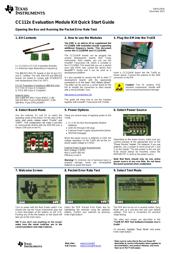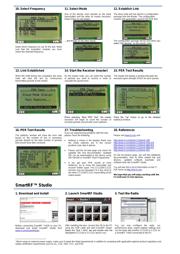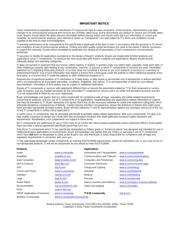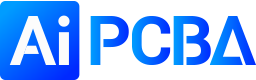herunterladen
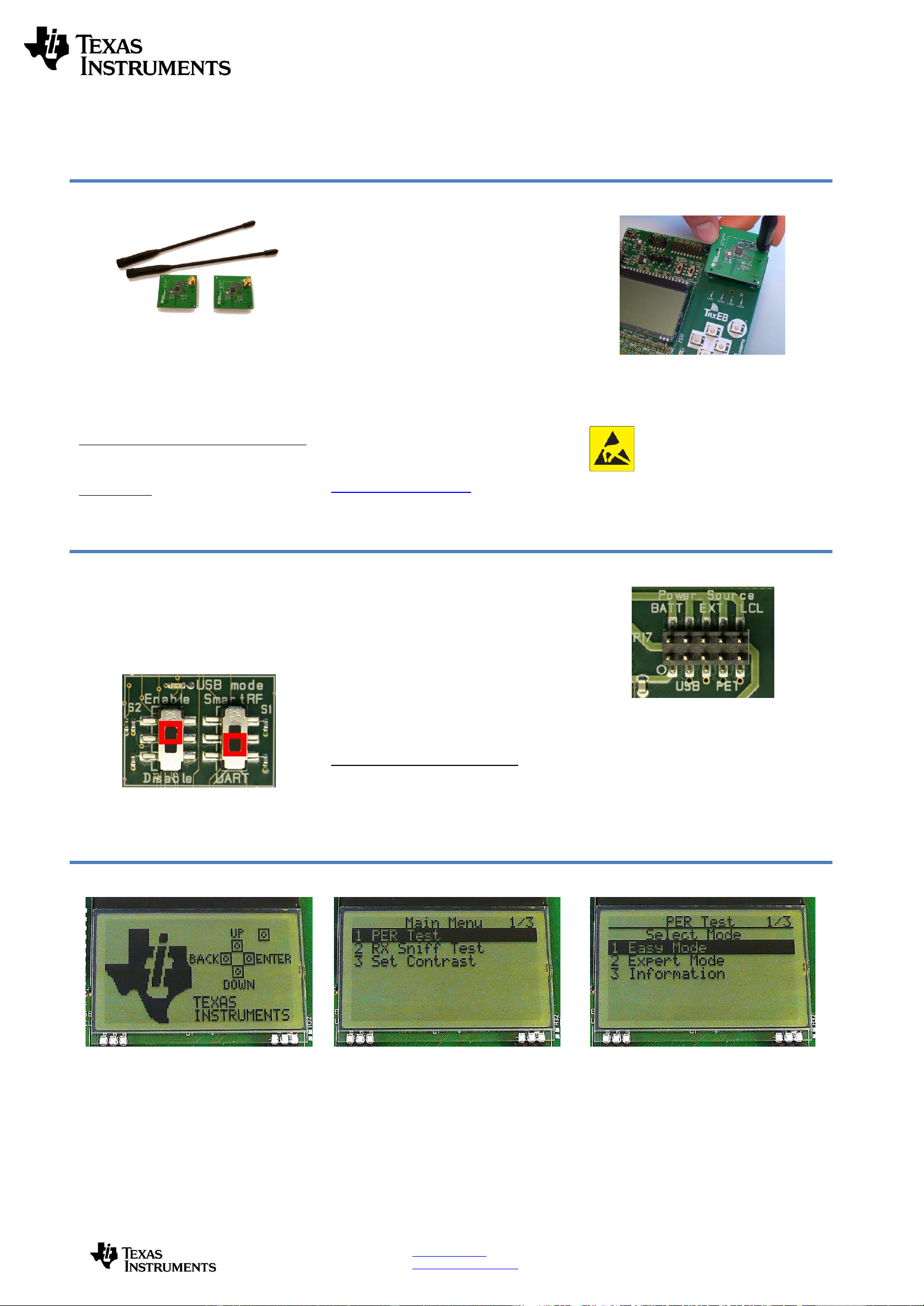
SWRU291B
December 2013
Web sites: www.ti.com/lprf
E2E Forum: www.ti.com/lprf-forum
Make sure to subscribe to the Low-Power RF
Newsletter to receive information about updates to
documentation, new product releases, and more.
Sign up on the TI web pages.
CC112x Evaluation Module Kit Quick Start Guide
Opening the Box and Running the Packet Error Rate Test
1. Kit Contents
2 x CC1120 or CC1121 Evaluation Modules
2 x Antennas (type depending on frequency)
The 868-915 MHz RF boards in this kit are FCC
and IC certified. The 169, 420-470 and 868-915
boards are tested to comply with ETSI/R&TTE
over temperatures from 0 to +35°C.
FCC/IC Regulatory Compliance (868-915 only)
FCC Part 15 Class A Compliant
IC ICES-003 Class A Compliant
Antenna types:
955 & 868-915 MHz: Pulse W5017, 2 dBi
420-470 MHz: Pulse SPWH24433TI, 0 dBi
169 MHz: Pulse SPHL24169TI
2. How to use the Modules
The EMK is an add-on kit to supplement the
CC1120DK with evaluation boards supporting
additional frequency bands. This document
covers the CC1120EMK and CC1121EMK.
The CC112xEM boards can be plugged into
several development boards from Texas
Instruments. Most notably, you can use the
SmartRF Transceiver EB, which is included in
the CC1120DK. This board lets you run a packet
error rate (PER) test, control the device from
SmartRF™ Studio and it can be used as a
development platform.
It is also possible to connect the EM to other TI
development boards with the appropriate
connectors or to the basic “SoC Battery Board”.
The latter can be used as a carrier board for the
EM to simplify the connection to other boards
with a microcontroller. See:
http://www.ti.com/tool/soc-bb
This guide will show how to use the modules
together with SmartRF Transceiver EB (TrxEB).
3. Plug the EM into the TrxEB
Insert a CC112xEM board into the TrxEB as
shown above. Connect the antenna to the SMA
connector on the EM.
Caution! The kit contains ESD
sensitive components. Handle with
care to prevent permanent damage.
4. Select Board Mode
Use the switches S1 and S2 to select the
operating mode of the board. For the sake of this
quick start guide, please select “Enable” and
“UART”. This configuration will make it possible
to communicate directly with the MSP430 over a
virtual COM port on the PC.
5. Power Options
There are several ways of applying power to the
TrxEB.
2 x 1.5V AA Non-Rechargeable Alkaline
Batteries
USB (5V through USB plug)
External Power Supply (requirements below)
MSP430 Debugger
When the power source is batteries or USB, the
voltage regulators on the TrxEB will set the on-
board supply voltage to 3.3VDC.
External Power Supply
i
Requirements:
Nom Voltage: 3.3VDC
Max Current: 800 mA
Efficiency Level V
Warning! To minimize risk of personal injury or
property damage, never use rechargeable
batteries to power the board.
6. Select Power Source
Depending on the power source, make sure you
connect jumpers to the appropriate pins on the
“Power Source” header. For instance, if you use
batteries, use a jumper to short-circuit pin 1 and
2 on the header. The last jumper in the row (pin
9-10) should always be mounted, unless the
MSP430 FET is used as the power source.
Note that there should only be one active
power source at any one time. Do not leave
the board powered when unattended.
7. Welcome Screen
Turn on power with the Main Power switch. You
should now see the Texas Instruments logo and
a short description of the buttons on the LCD.
Pushing any of the five buttons on the board will
take you to the main menu.
NB! If you don’t see anything on the screen
make sure the mode switches are in the
correct positions (see step 4 above).
8. Packet Error Rate Test
Select the PER (Packet Error Rate) test by
highlighting the selection using the up/down
buttons. Confirm your selection by pressing
Enter (right button).
9. Select Test Mode
The PER test can be run is several modes. Easy
Mode sets up a one-way test and uses default
settings. This test is convenient for practical
range testing.
The other test modes are described in the
“TrxEB RF PER Test Software Example User’s
Guide”.
To proceed, highlight “Easy Mode” and press
Enter (right button).