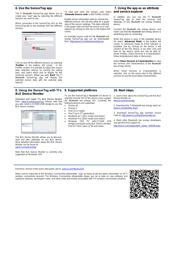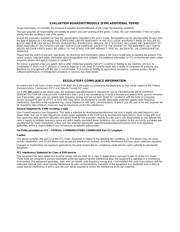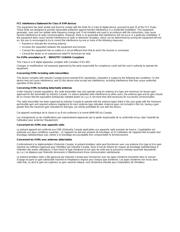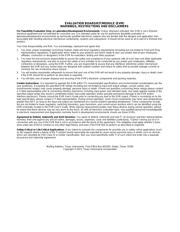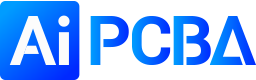herunterladen
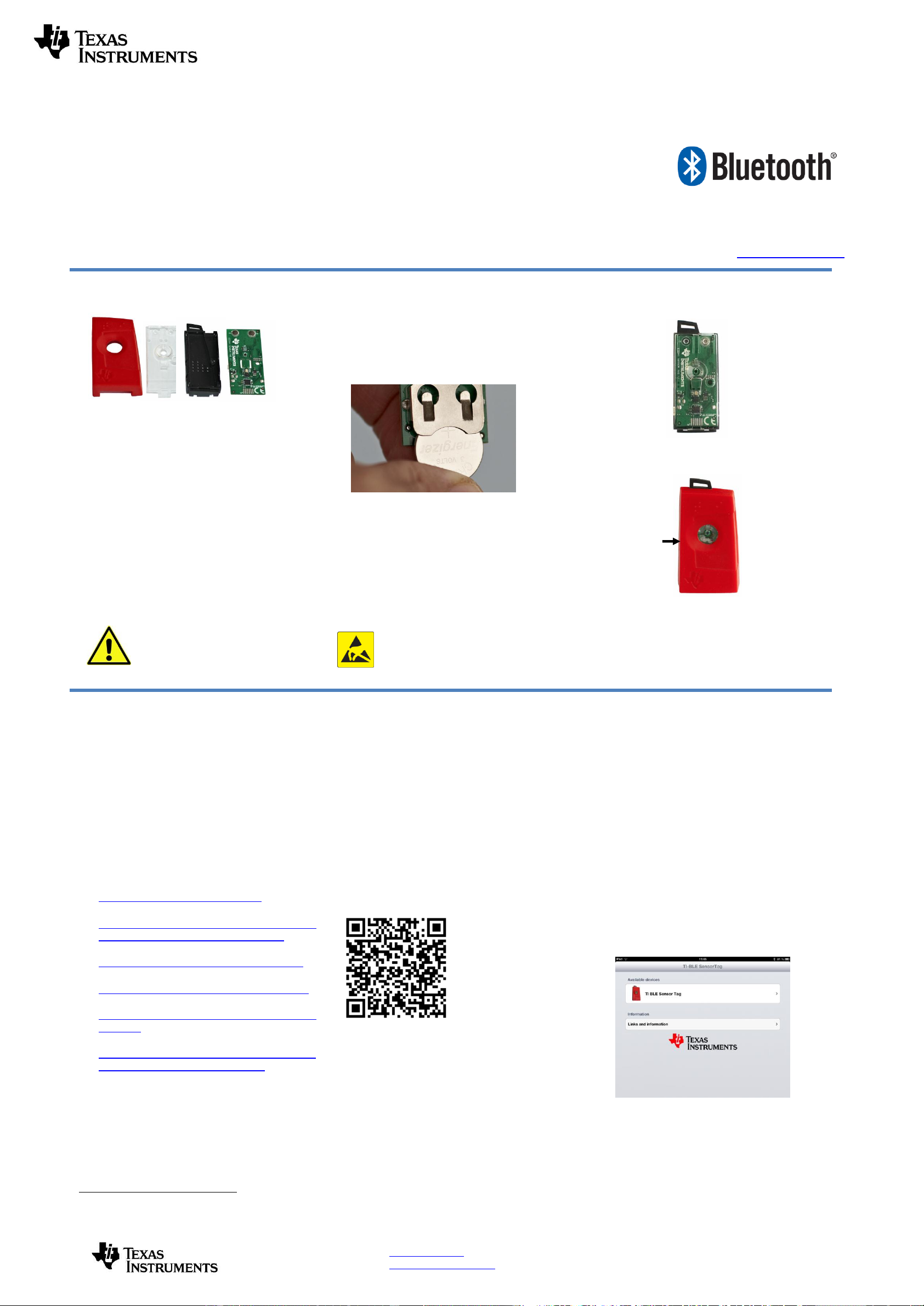
SWRU324B
April 2013
Model: CC2541SensorTag
FCC ID: ZAT2541SENSOR
IC: 451H-2541SENSOR
TELEC ID: 007-AB0083
Web sites: www.ti.com/lprf
E2E Forum: www.ti.com/lprf-forum
Make sure to subscribe to the Low-Power RF Newsletter to receive
information about updates to documentation, new product releases, and
more. Sign up on the TI web pages.
CC2541 SensorTag Quick Start Guide
Opening the Box and Using the SensorTag
The SensorTag simplifies development of Bluetooth low energy sensor applications. It allows app developers to quickly and easy write smart phone apps for
Bluetooth low energy accessories without any embedded hardware or software development.
www.ti.com/sensortag
1. Kit Contents
1 x CC2541 SensorTag with enclosure
1 x CR2032 Battery
1 x Screw (for the enclosure)
Quick Start Guide
The RF board in this kit is FCC and IC certified
and tested/complies with ETSI/R&TTE over
temperature from 0 to +35°C
1
. The RF board has
an integrated PCB antenna.
Caution! Dispose the battery properly
and keep out of reach of children. If
swallowed, contact a physician
immediately.
2. Assembly of the SensorTag
Insert the battery
2
in the battery connector and
place the printed circuit board in the black plastic
cover with the battery facing down. The screw
may be used to secure the PCB to the black
plastic cover.
Note that when inserting the battery for the first
time, the PCB contact point surface may have a
thin layer of solder residue that can prevent
contact with the battery. Remove and insert the
battery a few times to power the SensorTag.
Push the side button to check if the battery is
correctly inserted. When the button is pushed the
LED marked D1 should start to blink.
Caution! The kit contains ESD sensitive
components. Handle with care to prevent
permanent damage.
Add the transparent plastic cover to close the
inner hard plastic pieces.
Complete the assembly of the SensorTag by
adding the red plastic cover.
3. Sensors
The SensorTag is fitted with six sensors and all
sensors are chosen to be small, energy efficient
and low cost surface mount devices. The
sensors use I2C interface and are connected to
the same interface bus with separate enable
signals. To minimize current consumption all
sensors are by default disabled and they are in
sleep mode between measurements. Each
sensor can be enabled and read individually. The
SensorTag includes the following sensors:
IR Temperature Sensor (TMP006) from
Texas Instruments,
http://www.ti.com/product/tmp006
Humidity Sensor (SHT21) from Sensirion,
http://www.sensirion.com/en/products/humidi
ty-temperature/humidity-sensor-sht21/
Pressure Sensor (T5400) from Epcos,
http://www.epcos.com/inf/57/ds/T5400.pdf
Accelerometer (KXTJ9) from Kionix,
http://www.kionix.com/accelerometers/kxtj9
Gyroscope (IMU-3000) from InvenSense,
http://www.invensense.com/mems/gyro/imu3
000.html
Magnetometer (MAG3110) from Freescale,
http://www.freescale.com/webapp/sps/site/pr
od_summary.jsp?code=MAG3110
4. Downloading the app from
App Store
The SensorTag can communicate with any
Bluetooth 4.0 enabled devices, for instance a
smart phone or a tablet.
Currently the TI Bluetooth SensorTag app is only
supported for Bluetooth 4.0 enabled iOS devices
(iPhone 4S, iPhone 5, iPod Touch and the new
iPad). There is currently no common Bluetooth
low energy Application Program Interface (API)
for Android devices available.
Download the TI Bluetooth SensorTag app from
Apple’s App Store:
Or search for SensorTag on App Store.
5. Connecting to a Bluetooth 4.0
enabled iDevice
For a Bluetooth 4.0 iOS Device to communicate
with the SensorTag, Bluetooth needs to be
turned on and the SensorTag needs to be
advertising. The SensorTag can enable and
disable advertising by pushing the side button.
When the SensorTag is advertising the green
LED (D1) is blinking. It might be hard to see the
blinking LED when the SensorTag is fully
assembled.
Start the TI Bluetooth SensorTag app. When the
app is launched it will search for all Bluetooth low
energy devices in the area. Enable advertising by
clicking on the side button. The SensorTag icon
should appear indicating a successful
connection.
If no Bluetooth 4.0 devices are detected by the
SensorTag within 30 seconds, advertising will
stop and the SensorTag will go back to sleep. To
re-activate advertising and turning on the
SensorTag press the side button once more.
1
Operating temperature for CC2541 is -40° to 85°C
2
Maximum input voltage is 3.6V
Side
Button